Learn English vocabulary by pictures

Pictures are more attractive than alphabets. Matching pictures with words is a technique to memorize vocabulary rapidly.
More than 700 words match with pictures. They are used to play matching games.
The more games you play, the more vocabulary you memorize.
...Click here for more detail...

To memorize and recall vocabulary is a key factor of success for learning foreign language. Keeping your vocabulary in online database and use it to play games.
The more games you play, the more vocabulary you memorize. Vocabulary online supports any language.
...Click here for more detail...
Brain Training

Empower your kid's brain by brain training.
...Click here for more detail...
|
| |
Step 3 : Target Size
Click Constrain Proportions to keep ratio of width and height.
Specify width and let photoshop calculate height or vice versa to maintain the proportion.
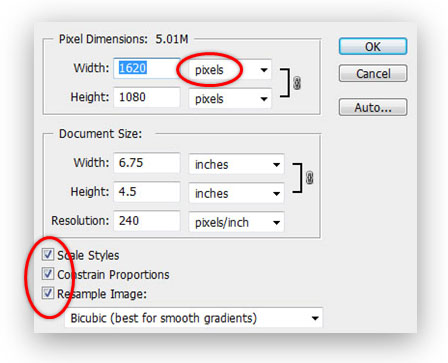 | |
There are 2 methods to spectify target size :-
Method 1 : Pixels
Specify numbers of pixels in target width or target height.
for example
original width = 1,620 pixels
original height = 1,080 pixels
|
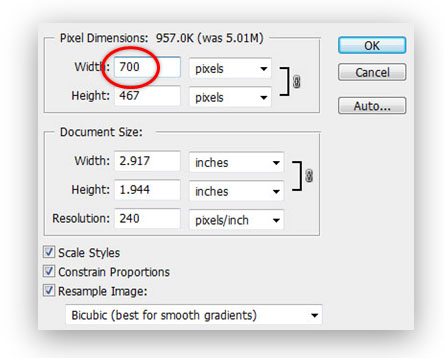 | |
Specify target width as 700 pixels.
Photoshop calculate target height as 467 pixels to maintain the proportion.
|
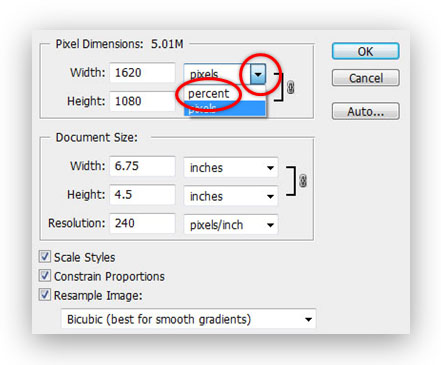 | |
Method 2 : percentage (%)
Click triangle and select percent
|
The original size is 100 %. Specify what percentage the target size is.
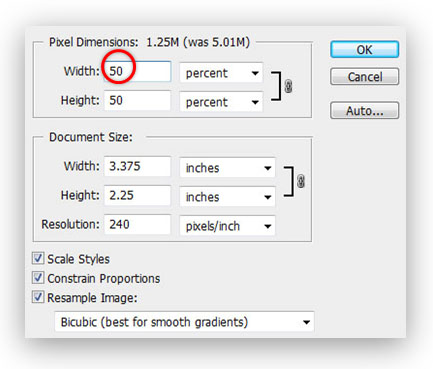 | |
For example,
target width is 50%. The resized picture is a half of the original picture.
If target width is 50%, target height is also 50% to maintain aspect ratio.
So specify target width of 50 then photoshop calculate target height of 50.
|
|

